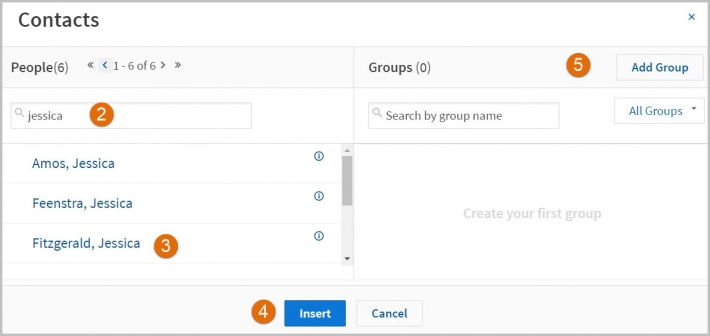Westlaw Australia Tip - Using annotations
Last Published: March 23, 2020
Save your document into a folder
We recommend that before creating an annotation you save it into a folder.
- Click on the Folder icon to save into a folder.
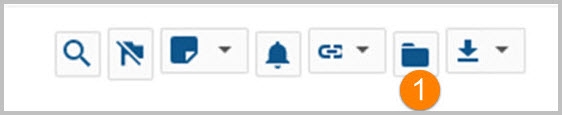
Document level annotations
- Annotations at the document level can be general notes. When in the document you want to annotate such as a law report or unreported judgment, click on the annotation icon and
- Add document level note.
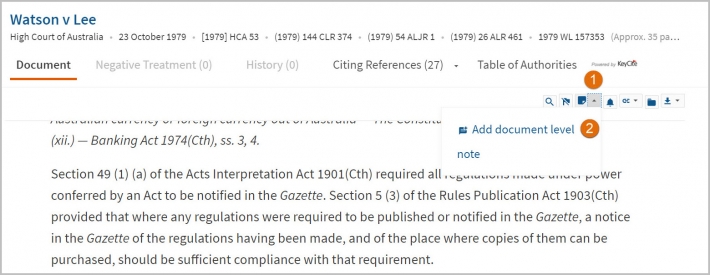
- Add your note and Save.
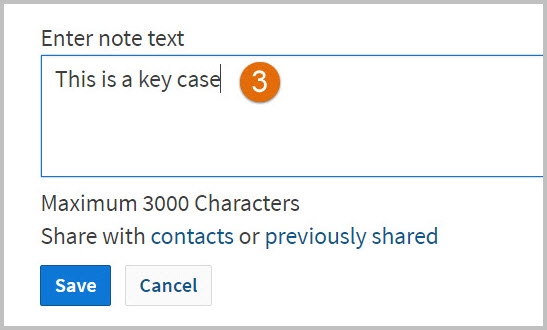
Text based highlights and notes
- In your document, highlight the text you want to highlight or create a note for using the left mouse button. When you let go, a pop up menu appears.

- Select Add a note or Highlight. You can colour code them by using different colours.
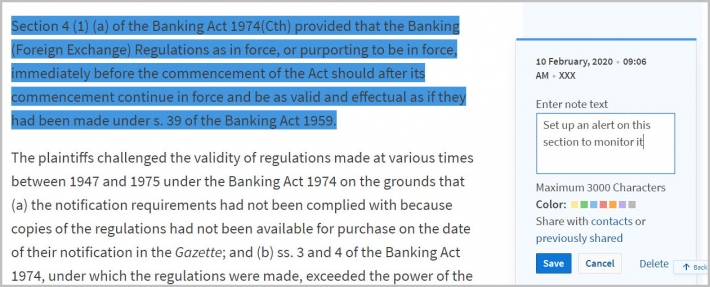
Sharing annotations with other users
If you are carrying out research for someone else, working on a matter together or a student working together on a group assignment, sharing annotations and folders provides easy access to resources, in a way similar to a shared computer drive.
- If you have not previously shared with anyone in your organisation, Click on Share with contacts.
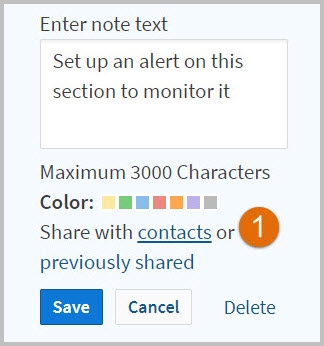
- Search for the user you want to share with.
- Click on their name to share.
- Click on Insert to share.
- You can create a group to share with such as practice team or study assignment group.