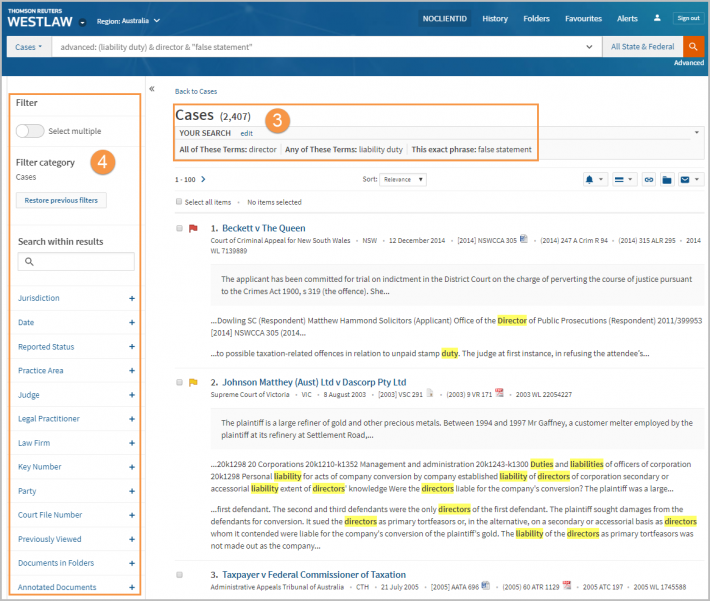Westlaw Australia Guide - How to research a case by topic using Boolean Terms and Connectors
To find the list of Terms and Connectors you can use to search, select Search Tips beneath the global search bar.
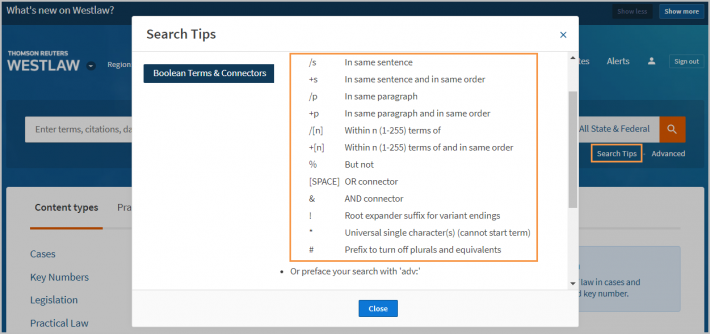
Find a case using Boolean Terms and Connectors in the global search bar
- Use the global search bar to conduct your search, e.g., price /5 fix! telecommunication, and click Search.
In this example we are searching for price within 5 words of fix and telecommunication.
The exclamation mark allows more words to be retrieved, e.g., fixed, fixing, fixes, etc. - The overview page displays all results with your search terms highlighted in yellow.
Click on the highlighted words to open the document to that specific sentence.
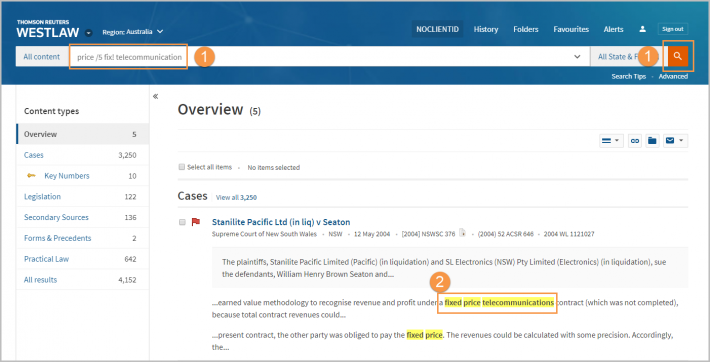
Find a case using the Cases advanced search template
Advanced searching allows you to use field restrictions or use a template to create a Terms and Connectors search.
-
From the homepage, navigate to the case law advanced search template by selecting Cases, and then Advanced under the global search bar.
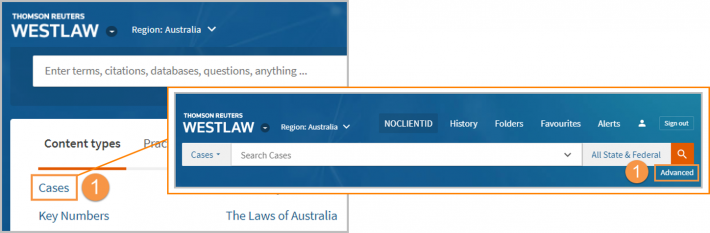
-
The Find documents that have section includes a set of fields that can be populated to build a search string, e.g.,
- All of these terms: director
- Any of these terms: liability duty
- This exact phrase: false statement
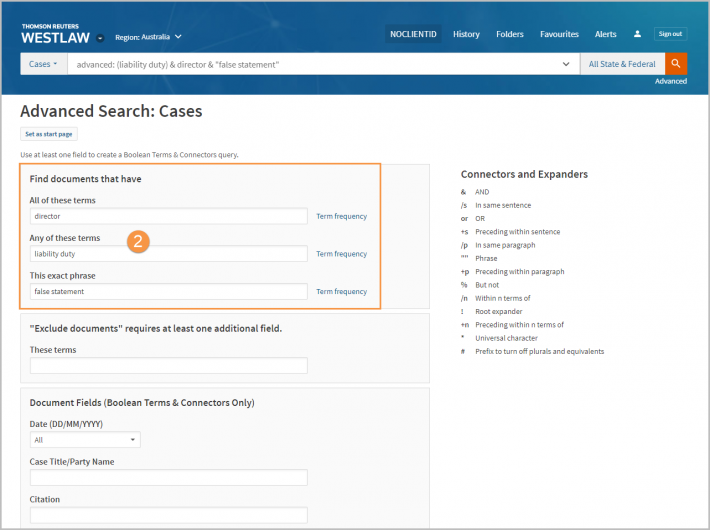
- The results screen will list the cases relevant to your search.
- Filter using the panel on the left side of the screen.