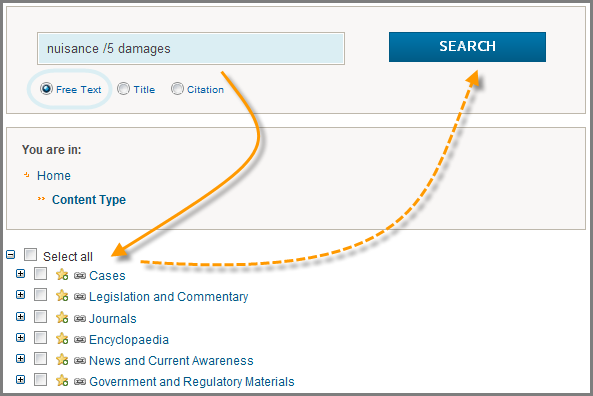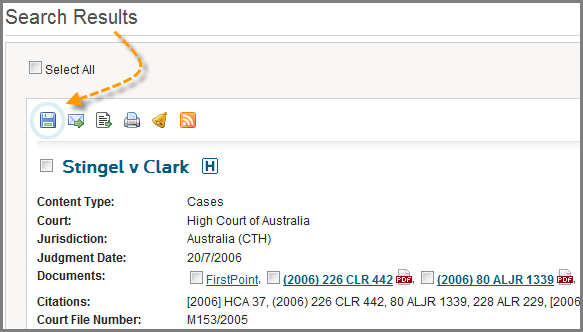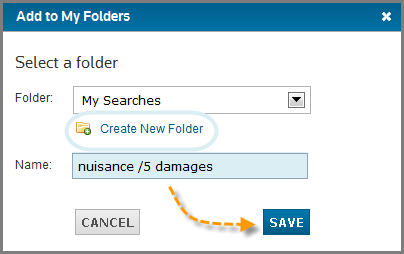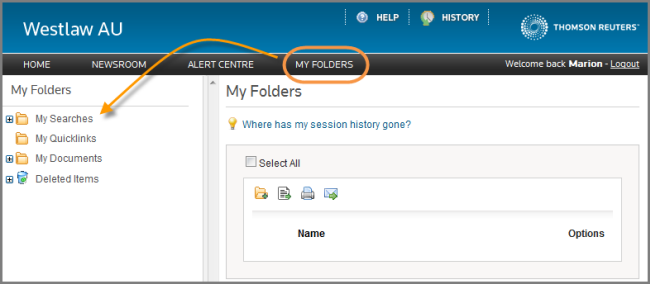Westlaw AU Tip - How to Save a Search
Saving a Search is an easy process in Westlaw AU. Saved searches enable you to structure your research for future reference*.
Step 1: Log onto Westlaw AU.
Step 2: Enter your search parameters. The default search setting is Select All content. You can select specific content type(s) by checking the boxes. Click Search.
Step 3: The results page will be displayed. Your search can be saved from the results page. To do this, locate the Save Icon located above the search results. Click on this icon.
Step 4: The Add To My Folders box is displayed. At this point you can Create a New Folder. Name your search and click Save. Then click Close.
Step 5: To access your saved search at a future date click on the MY FOLDERS menu option on the black navigation tool bar. Access to the My Searches folder is revealed.
*NOTE: All saved searches are dynamic which means that no matter when you re open the searches they will be up to date and include any new material relevant to the search perimeters.
WANT TO LEARN MORE ABOUT WESTLAW AU?
Why not attend one of our Webex drop-in training sessions? Webex drop-in training provides a quick and convenient method for learning more about Westlaw AU and gaining the most from your subscriptions. Or, contact a Training Specialist to organise a training session that suits your schedule.