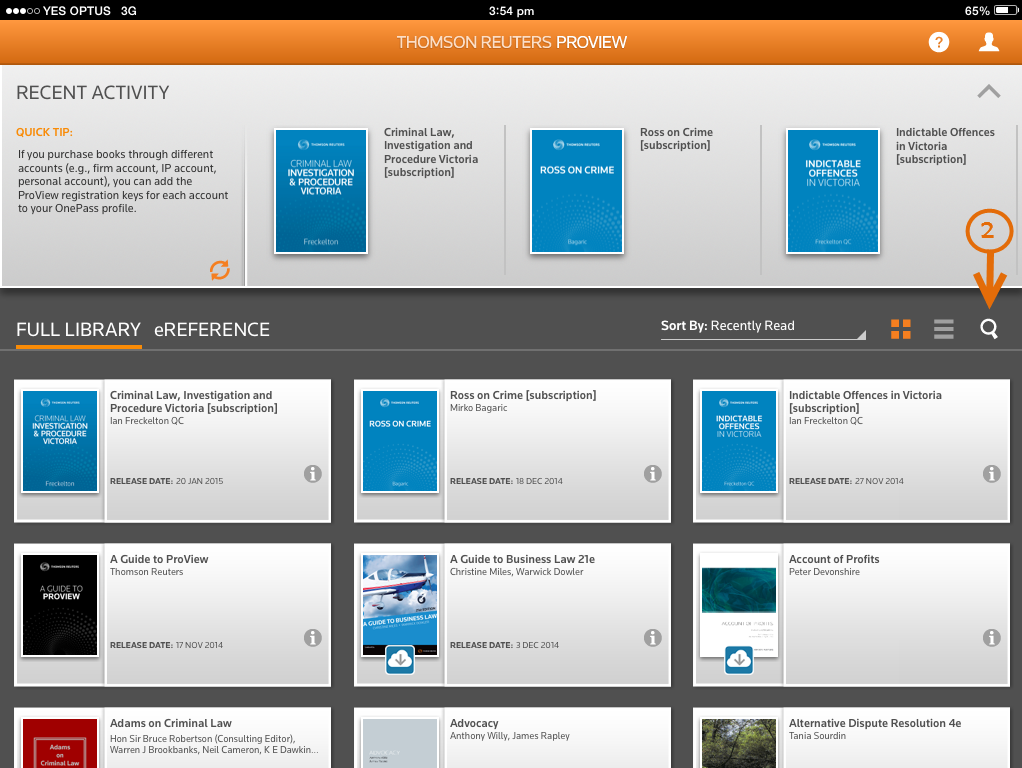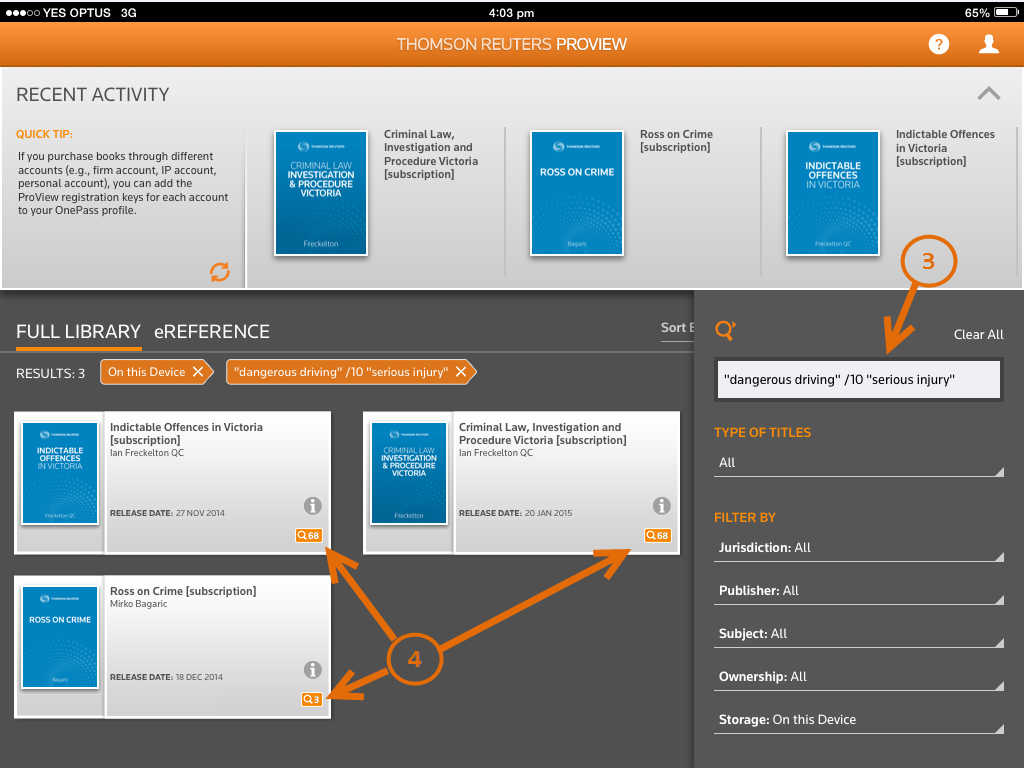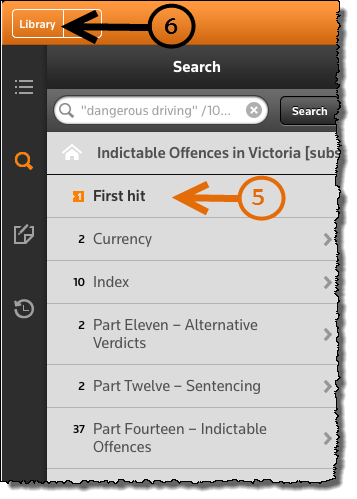Proview Research Tip - How to conduct a library search
This tip describes how to conduct a library search in ProView.
Step 1: Open ProView to display the library page.
Step 2: Click or tap the Search icon.
Step 3: Enter your search terms into the search box e.g. "dangerous driving" /10 "serious injury", then click or tap Done (iPad/tablet) or Search (desktop/browser) to run the search across subscribed titles.
Note: Connectors and expanders may be used to structure your search.
Step 4: To view results in a title, click or tap a title from the library page.
Step 5: To view the first hit of your search terms click or tap First hit from the Table of Contents.
Step 6: To return to the library page, click or tap Library.
Need more help?
Click here to access the ProView training and support help pages.