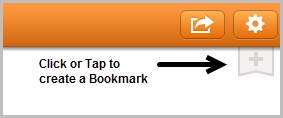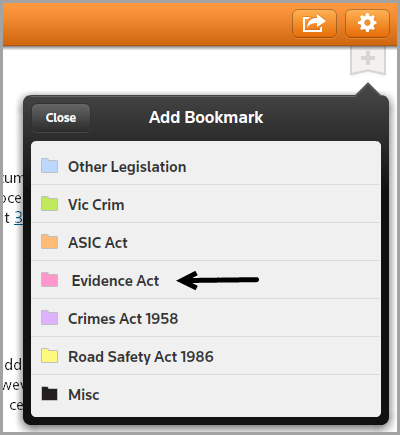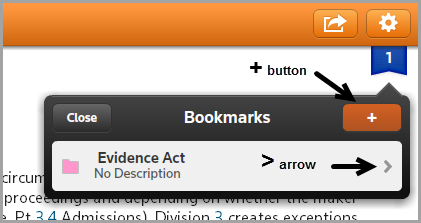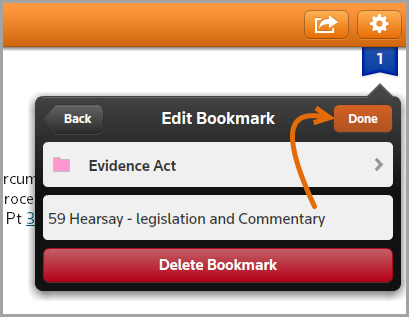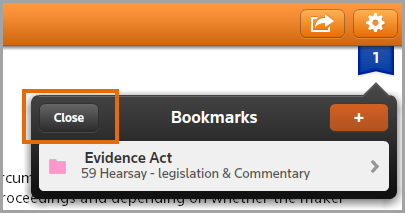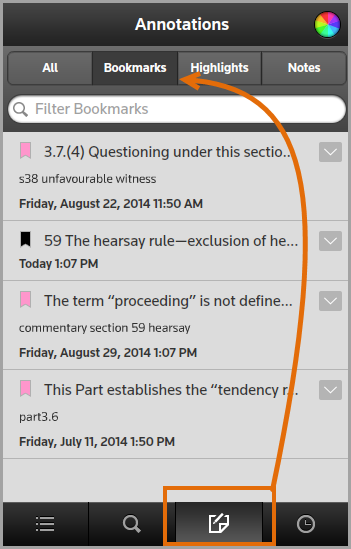ProView Research Tip - How to create a bookmark
This tip describes how to create a bookmark when using ProView.
Step 1: Open ProView and select an eBook or eSub from the Library page.
Step 2: Locate required text then Click or Tap the bookmark symbol.
Step 3: From Add Bookmark select a folder from the list e.g. Evidence Act.
Step 4: Click or Tap the + button to add the bookmark or click > arrow to add a description or name for the bookmark.
Step 5: Type in a name for the bookmark then Click or Tap Done.
Step 6: Click or Tap Close to save.
Step 7: To view all Bookmarks Click or Tap the Annotations button then filter list by selecting Bookmarks.
Need more help?
Click here to access the ProView training and support help pages.